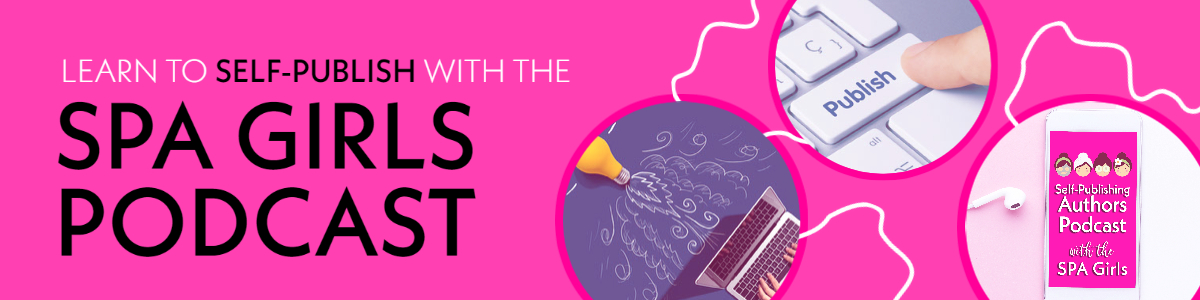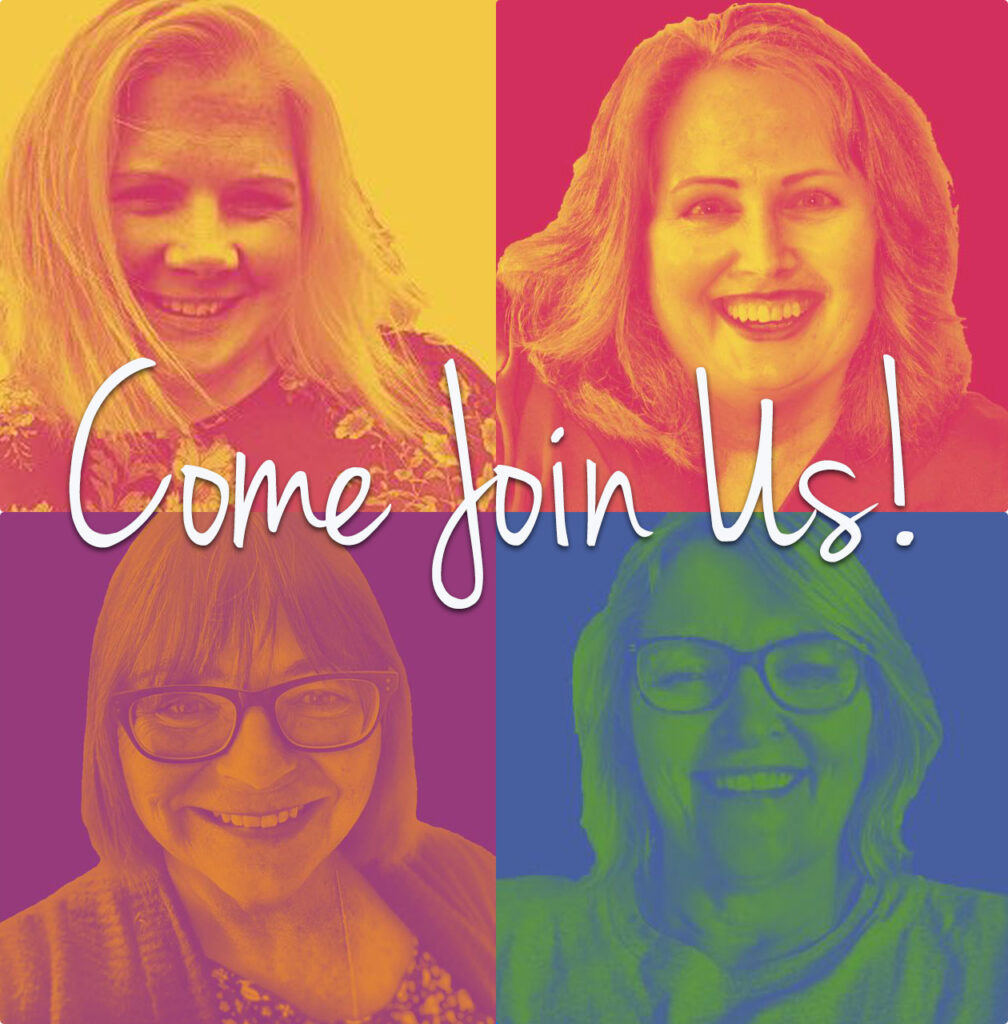SPA Girls Podcast – EP25 – All About Amazon – PART TWO
Podcast: Play in new window | Download
Subscribe: RSS
 It’s episode number 25, and we’re talking about Amazon again this week. It’s the second in our two-part Amazon special, and this episode we walk you through the process of loading a book onto Amazon.com. We go through each of the sections and tell you what we do/answer for each one. If you’ve never put a book up on Amazon (or even if you have) this should help you as you as you go through the process. We give tips and advice on the best way to answer the various sections, how to find the best keywords, and what categories you should be in. It’s an information packed episode, so be sure to take notes!
It’s episode number 25, and we’re talking about Amazon again this week. It’s the second in our two-part Amazon special, and this episode we walk you through the process of loading a book onto Amazon.com. We go through each of the sections and tell you what we do/answer for each one. If you’ve never put a book up on Amazon (or even if you have) this should help you as you as you go through the process. We give tips and advice on the best way to answer the various sections, how to find the best keywords, and what categories you should be in. It’s an information packed episode, so be sure to take notes!
First decide on whether you will be going exclusive or not.
Then go to Kindle Direct Publishing and create an account. (KDPamazon .com)
(Have your checklist in front of you)
Use the email address you associate with your business.
Enter company or publisher info – Your name or your Company Name
(A company name may be used for taxation purposes)
Tax information:
US – ITN and Individual Tax Number is required. Non US will potentially require an ITIN (International Tax Individual Number) In New Zealand we can use our countries tax Number
See your local tax laws and follow the processes. Remember if we can do it you can!
Payment: How do you want to receive your payment?
Bank transfer, cheque or electronic payment. Your bank acct number should be in the exact name as your KDP account name.
You may have only one KDP account but you may have as many pen names as you like associated with it.
When you have completed setting up your account it’s time to load your book. Yay!
How to load a book
Remember – if you get stuck at any time there are prompts available to help you.
Log in to KDP
Go to your bookshelf and ‘Add New Title’
Do you want to go with select? If so tick for 90 days. If not leave blank.
Enter your book details
Name: (Exactly as written)
Subtitle Options: (approach from a reader point of view) This could be a tagline
Series: (name of series – must be word for word – and number in series)
Addition Number – leave blank until you want to reload another addition later.
Publisher: Your name or your company name (can be left blank)
Description: Blurb – what customers see when they are looking for what your book is about. (Use the best words you can and make it short and punchy – up to 4000 characters.
Book Contributors: Your name (ONLY)
Language: Primary Language the book is written in.
ISBN: International Standard Book Number (we have discussed this in an earlier episode – we use them but you may choose not to)
Publishing rights: Tick ‘This is not a public domain and I hold the necessary rights.
Categories: (Picture a physical store) Choose two
1 Fiction – Plus? (is your book fiction or non-fiction)
2 Fiction – Plus – Plus
Whatever categories you choose make them relevant to your book.
Age Range: Optional (use for children books) Not necessary for most books
Key Words: Seven Optional Keywords help readers find your book. Use a collection of keywords or phrases. Use a comma between each set of words. They don’t have to make grammatical sense.
Hint: When you reach the last keyword load it up with as many words as you can. (Up to 400 words for all keywords)
Using keywords will help you get in to further categories than the two you have chosen.
Hint: On the side panel is a ‘Selecting browse categories – category with key word requirements’ help.
Remember – everything can be changed so don’t lose sleep over any of this. We will go over things again.
Also, please don’t use ‘free’, ‘kindle unlimited’ or other authors names. Amazon will not like it and you will suffer. Seriously.
Select your book release option:
Preorder – make sure you have it ready. Maybe leave this until you have a few books up.
Release Now: (if you’re ready, then now is good. lol)
Upload a book cover : theirs or yours
Browse for your image – making sure it is in the right dimensions. Double click to add.
Loading may take some time so be patient and eventually you will get a green tick.
DRM: enable (inhibits unlawful distribution) – we believe this is pointless and we recommend you tick ‘Do not enable digital rights management.’ This is not a command.
Book content file: Upload your Mobi file
Upload and conversion successful – Again this will take a while.
Spellcheck: Will show errors. They are not always correct. You can fix and redo or fix up later.
Preview Book: Do click on this and check layout and more importantly that it’s the right book! This will be how it looks on a kindle so if it’s not right you really should go back and address your formatting.
Save and Continue
Rights and Pricing
Verify your publishing territories – Unless you have a good reason choose Worldwide Rights.
Set your pricing and your royalty: When you enter the price you want in American dollars this will automatically populate all other countries currencies. Sometimes this doesn’t look right. You can change the others manually.
Kindle Match Box: – for print and probably not relevant for you just yet.
Kindle Lending Library: – lending for free for 14 days – If you are in KDP select this is automatic, if not then you can leave blank.
Tick Save and Publish: This may take up to 72 hours.
You could save as a draft if you have concerns
Once published and live Amazon will send you an email congratulating you.
On that note – please take a moment and enjoy the fact that you have done what so many people haven’t. Well done.
Check on your bookshelf and you will see how far along your book is in the publishing cycle. You can check this as often as you like.
If you make changes the book will still be live while they accept changes.
Again – if you don’t like something or you feel something isn’t working for you then you should feel free to change your cover, book, keywords, categories at any time.
Also in the heading Reports you can view your sales, royalties and promotions. All sales and royalties can download as a file. Royalties will be paid around 90 days after the month of sales.
Author Central
Go here, login and claim your book. Add anything you can about yourself and your book to encourage readers.